Server and Client installation
Complete the steps to install the Plastic SCM Server and Client components.
Run the Server configuration
From the webadmin, open your web browser and type myserver:7178:
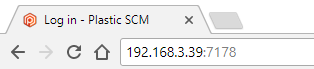
Or launch it from the Plastic SCM startup menu entry:
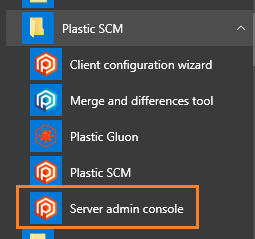
Or from the command line:
plasticd configureRun the Client configuration
From the Windows GUI client configuration, open your command line and type:
plastic --configureOr launch it from the Plastic SCM startup menu entry:
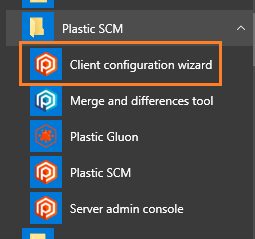
Or from the command line:
cm configureRun the User management tool (umtool)
If you configure the Plastic SCM server to use the user and password authentication mode, you must manage the users that will work with Plastic.
From the webadmin, open your web browser, type myserver:7178, and navigate to the Authentication section:
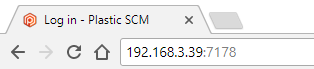
Or launch it from the Plastic SCM startup menu entry and navigate to the Authentication section:
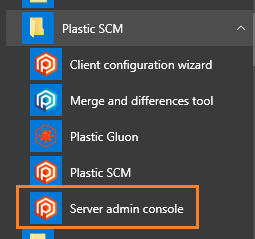
Or from the command line (parameters needed):
umtoolLearn how to use each command by typing the following:
umtool help <command_name>Start the Plastic server
From the command line:
plasticd startFrom the Windows Service Manager, navigate to Control Panel > Administrative Tools > Services.
Or, run the following command:
services.mscStop the Plastic server
From the command line:
plasticd stopFrom the Windows Service Manager, navigate to Control Panel > Administrative Tools > Services.
Or, run the following command:
services.mscRestart the Plastic server
From the command line:
plasticd restartFrom the Windows Service Manager, navigate to Control Panel > Administrative Tools > Services.
Or, run the following command:
services.mscRun Plastic SCM
From the startup menu entry:
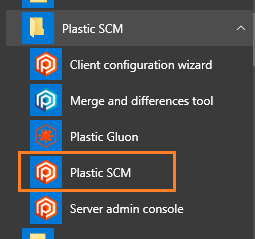
Or from the command line:
plasticServer and Client installation
Complete the steps to install the Plastic SCM Server and Client components.
Run the Server configuration wizard
From the webadmin, open your web browser and type myserver:7178:
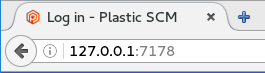
From the command line:
/opt/plasticscm5/server/plasticd configureRun the Client configuration wizard
From the Linux GUI client configuration:
plasticgui --configureOr from the command line:
cm configureRun the User management tool (umtool)
If you configure the Plastic SCM server to use the user/password authentication mode, you must manage the users that will work with Plastic.
From the webadmin:
Open your web browser, type myserver:7178 and navigate to the Authentication section:
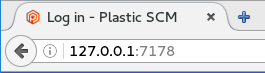
From the command line (parameters needed):
umtoolLearn how to use each command, by typing the following:
umtool help <command_name>Start the Plastic server
or:
/opt/plasticscm5/server/plasticsd startor:
service plasticsd startStop the Plastic server
or:
/opt/plasticscm5/server/plasticsd stopor:
service plasticsd stopRestart the Plastic server
or:
/opt/plasticscm5/server/plasticsd restartor:
service plasticsd restartCheck the Plastic server status
or:
/opt/plasticscm5/server/plasticsd statusor:
service plasticsd statusRun Plastic SCM
From the Plastic SCM application:
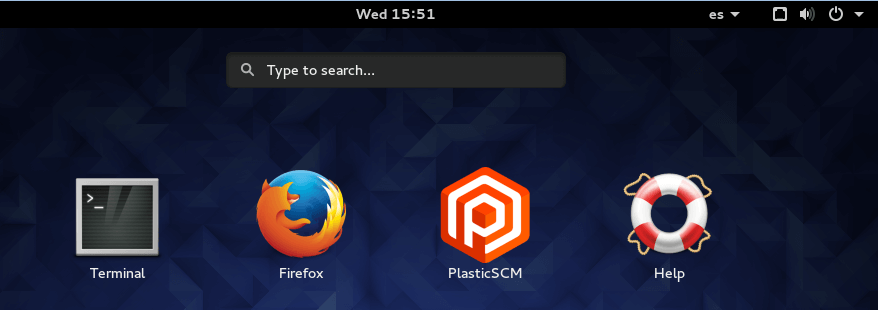
From the command line:
plasticguiServer and Client installation
Complete the steps to install the Plastic SCM Server and Client components.
Run the Server configuration wizard
From the webadmin:
Open your web browser and type myserver:7178:

Or, launch it from the PlasticSCM Server application:
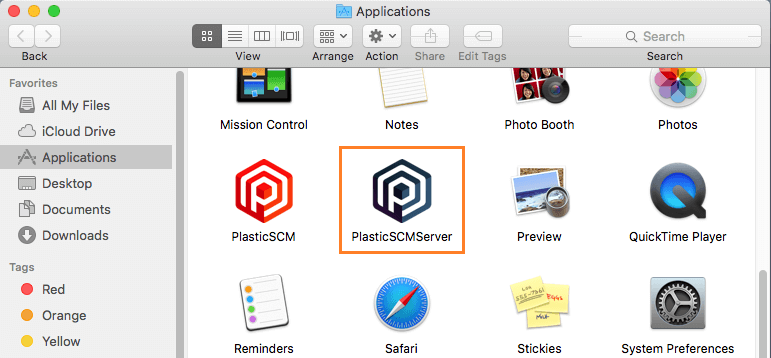
Or from the command line:
/Applications/PlasticSCMServer.app/Contents/MacOS/plasticd configureRun the Client configuration wizard
From the macOS GUI client configuration:
plasticgui --configureOr from the command line:
cm configureRun the User management tool (umtool)
If you configure the Plastic SCM server to use the user/password authentication mode, you must manage the users that will work with Plastic.
From the webadmin:
Open your web browser and type myserver:7178 and navigate to the Authentication section:

Or, launch it from the PlasticSCM Server application and navigate to the Authentication section:
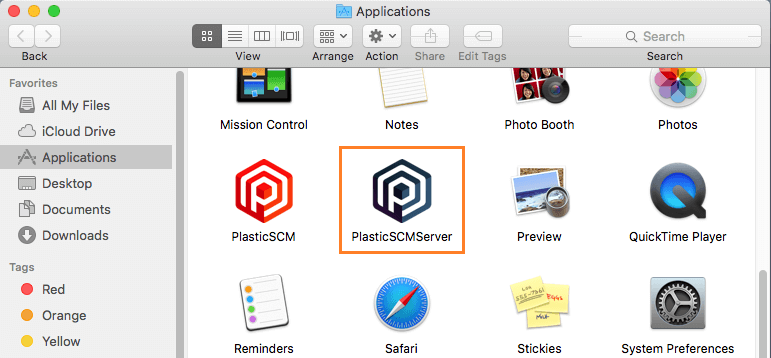
From the command line (parameters needed):
/Applications/PlasticSCMServer.app/Contents/Applications/umtool.app/Contents/MacOS/umtoolLearn how to use each command by typing the following:
/Applications/PlasticSCMServer.app/Contents/Applications/umtool.app/Contents/MacOS/umtool help <command_name>Start the Plastic server
Stop the Plastic server
Run Plastic SCM
From the PlasticSCM application:
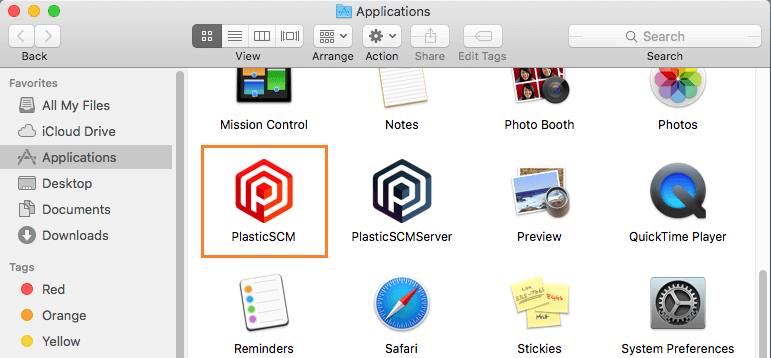
Or from the command line:
open /Applications/plasticscm.appFind the Plastic SCM license here